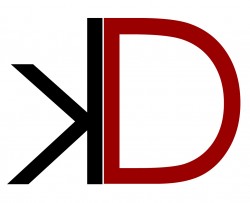Publish Your Facebook Page Feed to Tumblr
UPDATE – JULY 8th, 2011: Unfortunately, it looks as if Tumblr has quietly removed their import RSS feature. Those who had imported RSS feeds prior to the discontinuation, should see their services begin again. For more information, you can go here.
So, you’ve set yourself up a Tumblr account. You’ve played with it a bit–you know, tinkered under the hood. And now you’re wondering what you should do with it. You’ve already got an established blog, so you don’t really need another blog to update. And then your light bulb moment hits. Why spend time updating Tumblr when you can have RSS feeds do the work for you!
So this is it. A quick and easy tutorial on how to publish your Facebook page feed to Tumblr.
You’ll need a few things in order to do this right.
First, you’ll need your Facebook page feed. Not the easiest thing in the world to get I know but we’ve tried to simplify it as much as possible! Here’s what you do:
1. Go to the Facebook page you want to import the feed from
2. Click on the profile image
3. You’ll see something that resembles this: http://www.facebook.com/media/set/fbx/?set=pa.131843736834844
4. Copy ONLY the set of numbers at the end (this is your ID)
5. Add the numbers from Step #4 to this URL after “id=” with NO spaces: http://www.facebook.com/feeds/page.php?format=rss20&id=YOURNUMBERSHERE
Now, let’s important our new feed into Tumblr, shall we?
1. Make sure you are signed into Tumblr
2. Click on “Customize” (the location might change depending on your theme — ours is in the tip-top upper right hand corner next to “Dashboard”)
3. Click on “Services”, then scroll to the bottom until you see “Automatically Import My…”
4. Leave it at: RSS feed but adjust the second option depending on what you want to show
5. Take the RSS feed you just created from before and paste it into the Field URL
6. Click “Start Importing My Feed”
And wahlah, presto! You will now be all set importing your Facebook page feed into Tumblr. One note here, you will see “Queued for Updating” next to your newly created feed. Do not expect this to start updating immediately. It took almost 2 days for our new feed to start appearing but we’re happy to say it updates quite frequently after the initial delay.
So, what do you think? Did it work for you? Did you get stuck somewhere along the way? Let us know in the comments! We’d love to hear from you!